While surfing internet we come over many articles which we find interesting but are not in a situation to read them at that moment. Obviously we cannot remember the URL's of all the articles we come across and hence the only option with us is bookmarking such articles. Read It Later for Firefox helps us with not bookmarking such articles and adding them to Firefox for temporary time till they are read.
Getting started with ReadItLater
Download and Install ReadItLater for Firefox
Read It Later needs you to create an account as you can sync your Read It Later articles between different computers or devices using Firefox and Read It Later. Registration is simple and takes 2 mins. You only need to provide a username and password. No filling up huge forms which are annoying. Use the same login details on each computer or mobile device to keep the articles in sync.
Adding articles to Read It Later
Just click the Read It Later icon in the Address Bar to add the article to your list.
View the articles added to Read It Later List
Click on the icon on the top right side of Firefox to view the list of articles added to Read It Later. You can see the Reading List, Currently Reading items, Reading Archive of all the items read till date using Read It Later and see the Items using their Tags.
Reading list can be sorted using Newest items, Oldest items, Title of the articles and sites to which the items belong.
If you reading list goes long and you are looking for a particular article you remember the title for, then you can easily search for the article using the search box provided.
You can mark the articles as read once you are done reading them to move those articles to read archive.
Google Reader Integration
Read It Later can be integrated with Google Reader making it easy for you to mark the Google Reader feeds to be added to your Read It Later list.
To enable Google Reader Integration go to Read It Later Option, click Applications and select "Show Read It Later button in Google Reader". That's it; you should be good to use Read It Later in Google Reader now.
Offline Reading
If you want to do some reading while away from an internet connection, on the plane or train, Read It Later downloads your pages before disconnecting. Even when you lose your connection, you'll still be able to access all of your pages. To enable Read It Later to download web pages for Offline Reading go to Read It Later Options, click Offline and select "Automatically make all saved pages available offline".
Stay in Sync
The best part about Read It Later? Your list goes everywhere you do. You can access your list from multiple computers and even non-Firefox browsers. Read It Later even remembers your position in each article, so you can start reading on your computer, get up, grab your phone and pick up exactly where you left off.
Save All Tabs
If you are used to opening many tabs in Firefox right click your tab bar and click "Save All Tabs for Later" to add all the open tabs links to the Read It Later list.
Read It Later needs you to create an account as you can sync your Read It Later articles between different computers or devices using Firefox and Read It Later. Registration is simple and takes 2 mins. You only need to provide a username and password. No filling up huge forms which are annoying. Use the same login details on each computer or mobile device to keep the articles in sync.
Adding articles to Read It Later
Just click the Read It Later icon in the Address Bar to add the article to your list.
View the articles added to Read It Later List
Click on the icon on the top right side of Firefox to view the list of articles added to Read It Later. You can see the Reading List, Currently Reading items, Reading Archive of all the items read till date using Read It Later and see the Items using their Tags.
Reading list can be sorted using Newest items, Oldest items, Title of the articles and sites to which the items belong.
If you reading list goes long and you are looking for a particular article you remember the title for, then you can easily search for the article using the search box provided.
You can mark the articles as read once you are done reading them to move those articles to read archive.
Google Reader Integration
Read It Later can be integrated with Google Reader making it easy for you to mark the Google Reader feeds to be added to your Read It Later list.
To enable Google Reader Integration go to Read It Later Option, click Applications and select "Show Read It Later button in Google Reader". That's it; you should be good to use Read It Later in Google Reader now.
Offline Reading
If you want to do some reading while away from an internet connection, on the plane or train, Read It Later downloads your pages before disconnecting. Even when you lose your connection, you'll still be able to access all of your pages. To enable Read It Later to download web pages for Offline Reading go to Read It Later Options, click Offline and select "Automatically make all saved pages available offline".
Stay in Sync
The best part about Read It Later? Your list goes everywhere you do. You can access your list from multiple computers and even non-Firefox browsers. Read It Later even remembers your position in each article, so you can start reading on your computer, get up, grab your phone and pick up exactly where you left off.
Save All Tabs
If you are used to opening many tabs in Firefox right click your tab bar and click "Save All Tabs for Later" to add all the open tabs links to the Read It Later list.
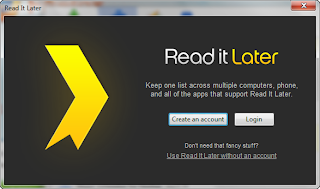











0 comments:
Post a Comment